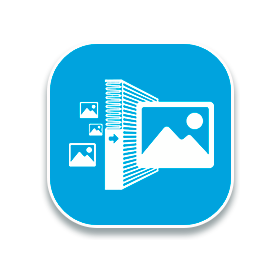CS-Cart “Filter by images” add-on allows to sort products by images making the process of choosing products easier, faster and more visual. Giving a possibility to sort by colour, shape, texture,etc. such add-on will be irreplaceable for the stores that have a great choice of products. Besides, Filter by images is added only on those categories which products have such feature, so it does not overload the filter block.
Features:
- Ability to sort products by images;
- Ability to sort by colour, shape, texture, etc.;
- Filter is added only on those categories which products have such feature;
- Ability to choose several features and features' variants for one product;
- Ability to show image on Feature tab and Product list;
- newAbility to set size of filter-images individually for each filter;
- newUser-friendly visual appearance of inactive filter;
- newAbility to hide checkboxes and place filter-imades horizontally.
- newAbility to select the necessary color for border of all filter-images and for chosen ones.
Compatibility:
This add-on works correctly in Internet Explorer, Mozilla Firefox, Safari, Google Chrome and Opera latest browser versions.
The add-on is compatible with CS-Cart and Multi-Vendor 4.4.x - 4.9.3 versions.
Notes:
- One license of the add-on is valid for only one CS-Cart installation. In order to use the add-on on another CS-Cart installation, it is necessary to buy one more license.
- We do not send the source code of the add-on. After the purchase you get the initial package that needs to be activated to receive the full functionality of the add-on. You can find the installation instruction in the archive of the initial package.
- You understand and agree that if you face any issues with the add-on you are ready to provide us with temporary FTP access to your store in order to investigate and solve the issue.
- Download the installation package from the order page.
- Extract it to the temporary folder.
- Use the “installation and documentation.txt” file for the following instruction.
Add-on’s settings
- License key – paste the license key that you can find on your order detailed page (the ‘Download’ button).
- Disable filter checkboxes – check this setting in order not to show checkboxes for filters. In this case filters will be displayed horizontally.
- Image border color - select the necessary color for border of all filter-images except chosen ones.
- Image border color of chosen item - select the necessary color for border of all chosen filter-images.
How to create a new filter
- After the add-on's installation go to Administration panel -> Products -> Features -> click the "+" button and choose Add feature.
- On the appeared window it is necessary to specify the following settings:
- Name
- Type - choose the "Brand/Manufacturer" type
- Show on the Features tab
- Show in product list
- Show in product header
- Click the "Create" button.
- Choose your feature from the list and click to its name. The previous window will be appeared.
- Then choose the "Variants" tab and add necessary images as variants (do not forget to enter their names).
- Click the "Save" button.
- After that go to Products -> choose the necessary product -> Features -> tick the necessary features.
- Click the "Save" button.
- Then go to Products -> Filters -> click the "+" button and choose Add filter.
- On the appeared window it is necessary to specify the following settings:
- Name
- Filter by - choose the created feature from the list
- Tick the "Use filter by images" checkbox
- After you check the "Use filter by images" checkbox the following settings are appeared:
- Image width (px) – specify width for filter-images (only for this filter)
- Image height (px) – specify height for filter-images (only for this filter)
- Click the "Create" button.
How to set the image width and height
- Go to Add-ons -> Manage add-ons
- Choose the "Filter by images" add-on from the list, click the gear opposite to its name and choose Settings.
- On the appeared window specify the width and height of the image in px.
- Click the "Save" button.