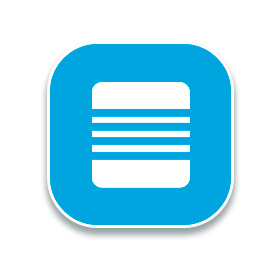CS-Cart “Extended accordion menu” add-on is a great tool to add individuality and style to you store. It is very flexible, so its appearance can be customized easily. In addition to a great appearance from the design point of view, the sliding content saves some store space. Moreover, this add-on allows to display how many items in each category opposite to its name. Your customers will like it!
Features:
- Appearance of Accordion menu can be customized according to design of the store;
- Allows to save some store space;
- newAllows to display endless quantity of menu’s levels;
- newAbility to stylize each level of menu individually on add-on’s setting page;
- newWorks with 4 types of blocks:
- Categories
- Menu
- Pages
- Blog
- newEach of these 4 types of blocks has the following settings:
- Max levels depth;
- Open by click on arrow/full row;
- newAllows to display quantity of products for the “Category” type of block;
- Ability to turn on and off items quantity of categories and subcategories.
- newAbility to choose menu color and even set gradient.
Compatibility:
This add-on works correctly in Internet Explorer, Mozilla Firefox, Safari, Google Chrome and Opera latest browser versions.
The add-on is compatible with CS-Cart and Multi-Vendor 3.0.x. - 4.12.2 versions.
Notes:
- One license of the add-on is valid for only one CS-Cart installation. In order to use the add-on on another CS-Cart installation, it is necessary to buy one more license.
- We do not send the source code of the add-on. After the purchase you get the initial package that needs to be activated to receive the full functionality of the add-on. You can find the installation instruction in the archive of the initial package.
- You understand and agree that if you face any issues with the add-on you are ready to provide us with temporary FTP access to your store in order to investigate and solve the issue.
- Download the installation package from the order page.
- Extract it to the temporary folder.
- Use the “installation instruction.txt” file for the following instruction.
Add-on’s settings
- After the add-on's installation go to the administration panel -> choose Add-ons -> Manage add-ons.
- Click the gear opposite to the add-on name and choose ‘settings’.
- On the ‘General’ tab:
- Licence key -paste the license key that you can find on your order detailed page (the ‘Download’ button).
- Accordion menu levels - specify the number of menu levels you want to display.
- On ‘Level styles’ tabs you can change the accordion menu style according to design of your store.
- Click ‘Save’ button.
How to create an accordion menu block
- Go to Design -> Layouts -> choose the location -> add block to the necessary grid.
- On the appeared window choose the ‘Create new block’ tab and one of the following blocks in it:
- Categories
- Menu
- Pages
- Recent posts
- On the ‘General’ tab type the block name and choose the ‘Accordion menu extended’ template from the selectbox.
- Then click ‘Settings’ opposite 'Template'. The following settings will appear:
- Max level depth - this setting defines the number of Accordion menu levels.
- Open by click on - specify the type of navigation you prefer to use: arrows or full row.
- Show products’ count (only for the ‘Categories’ type of block) - choose if it is necessary to display categories’ and subcategories’ product count or not.
- Click the ‘Create’ button.